Installing Sophos XG on Cyberoam device
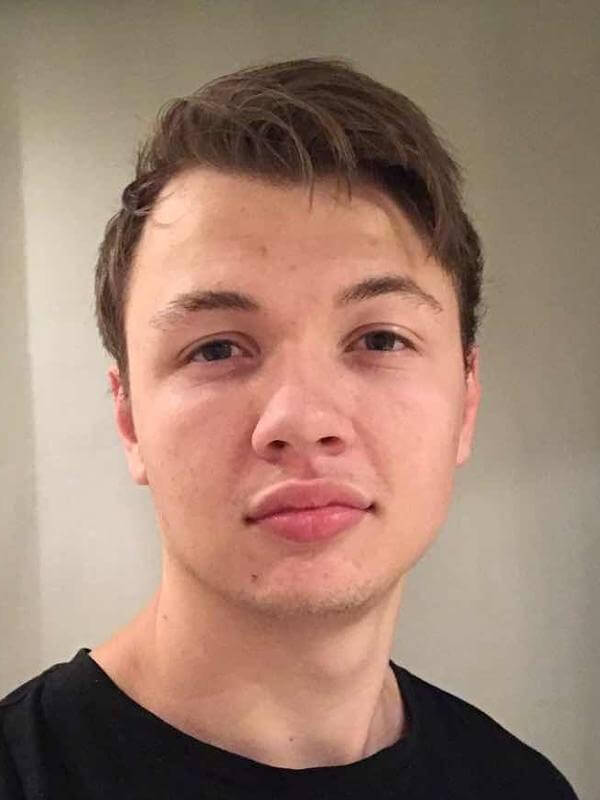
Written by Jordy Alkema on

When I was scouring Marktplaats (The local ebay in The Netherlands) for a firewall I stumbled upon a Cyberoam CR25iNG for only 25 Euros. So I did a quick search and found some notes on how to install Sophos XG.
The notes being not very user friendly I have decided to make a more step-by-step tutorial.
What do you need
- Cyberoam firewall
- Console cable
- Console to USB adapter
- USB drive with 4GB or more
If you have an laptop or desktop with a console port there is no need for the adapter.
Preparing the USB
First we need to prepare the USB with the Sophos installer ISO.
- Signup to get a Sophos XG Home license
- Download the ISO
- Use an bootable USB creator tool of your choice to flash the USB (I prefer Etcher, however a good alternative is Rufus)
Installing the firewall
- Insert the USB to any USB port on the device
- Connect the console cable to your pc (using the adapter if needed)
- Open Putty on your PC
- Change the settings to:
- Connection type: Serial
- Speed:
9600 - Serial line: [your serial port]
- Click “Open”
- Connect the power to the firewall to power it on
- Press “ESC” in your serial console until it boots into the BIOS
- If the device does not boot into the BIOS, unplug the power and try again
- Go to the last screen and change the boot order so it starts from the USB drive you inserted
- Save and exit the BIOS
- The device will reboot, unplug it during boot
- Change your Putty settings:
- Connection type: Serial
- Speed:
38400 - Serial line: [your serial port]
- Click “Open”
- Power on the device (it should now boot from the USB)
- Once you are asked if you are sure you want to wipe the device, hit “y”
- Wait for 10-30 minutes (the notes I found said 15 minutes however with my device it took quite a bit longer)
- Are you hearing “Beethoven - Für Elise”, then you did it!
Setting up Sophos XG
This might be the most annoying part of this process.
- Remove the USB
- Wait for 10-15 minutes for the device to boot
- Try and find the correct ports. Sophos will assign one of your ports to be the LAN port, and one to be your WAN port. To find the ports I plugged in the cables for 10-30 seconds and waited for the light to start blinking, if it does not start blinking try the next port.
- Now that you have 2 ports left, plug in your WAN cable and LAN cable.
- Go to https://172.16.16.16:4444
- Not working? Swap your LAN and WAN cables. You might have them in the wrong ports.
- Still not working? Set your DHCP on your PC to
172.16.16.16
- You now have a working Sophos XG firewall!
Important tip: The installation wizard asks for a way to verify your license, if you want to use the Home license DO NOT CLICK TRIAL. I decided to do so and had to reinstall my firewall and lost my configuration.